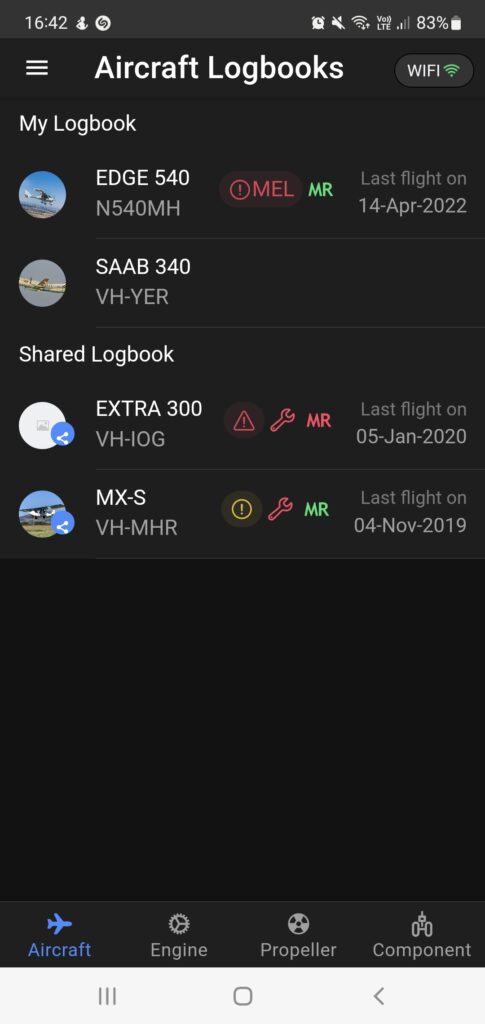To create a custom defect type and set expiry information, edit your aircraft and select the “Fields” tab and the “Defect type” sub tab:
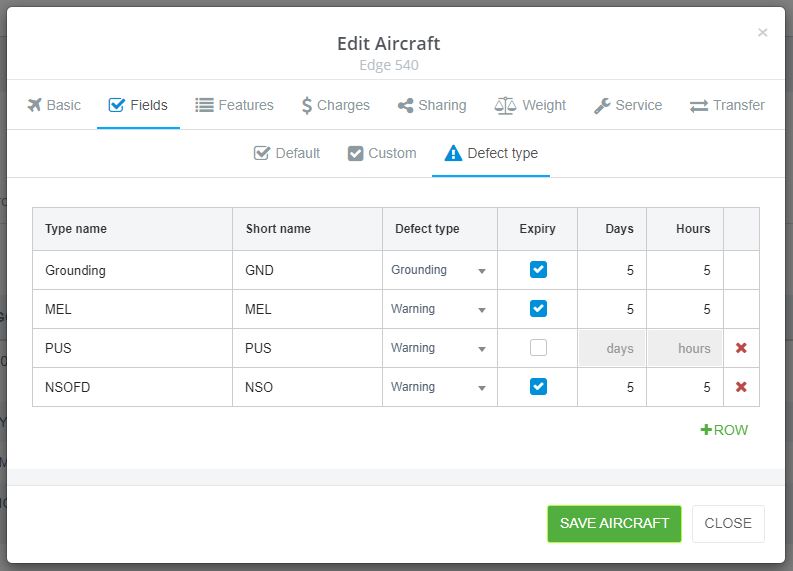
In this area you can edit existing defect types (including the default major and minor types) and add new defect types. You will be required to enter a “Type name”, a “Short name” and a “Defect type”. This information will be used to define how the defect is displayed within the system including the symbology colouring.
If the “Defect type” is set to “Grounding”, the icon will be RED in colour if a defect of this type is entered into the system. If the “Defect type” is set to “Warning” the colour will be YELLOW/AMBER. Where “Expiry” is enabled and days/hours is entered, the system will monitor the calendar days and hours flown since the defect was entered. If the expiry parameters are exceeded, the icon will be coloured RED regardless of the type.
In the example below, a defect with the name MEL has been entered and, despite this being a warning only defect, it has expired and so the system shows the MEL symbol in RED to alert users to a situation that may present an operational or safety concern.
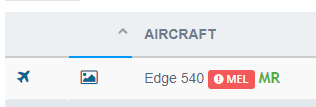
The same information is presented in the app to ensure mobile users have access to the same information.