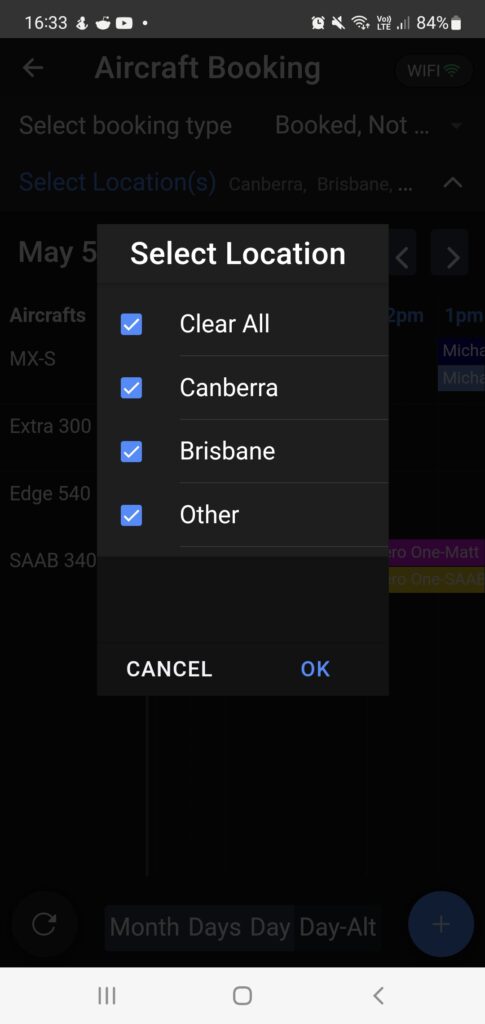The lockr.aero system allows schools and clubs with multiple locations to get a holistic picture of their entire operations. To further enhance this feature, you can filter calendar views by location and only view those aircraft and/or instructors assigned to that location.
From a web browser (this operation cannot be done from a mobile device) you can assign a location to an instructor or aircraft. Log into the system and click the “My Account” option in the main menu at the top left of the screen. Once in this section, scroll down until you see the location section of the setup:
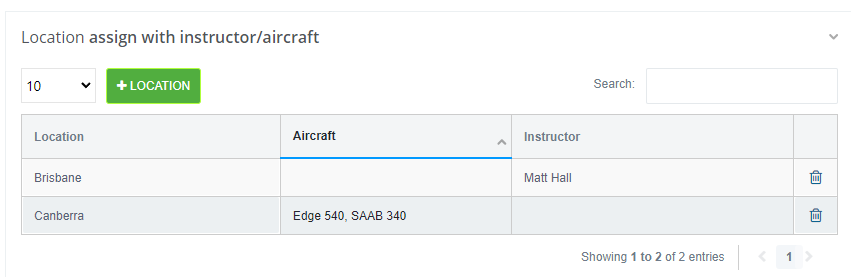
Click the “+ LOCATION+ button to create a new location. In the pop up screen assign a name to the location and then, from the drop down lists, select the aircraft and instructors that you wish to associate with that location.
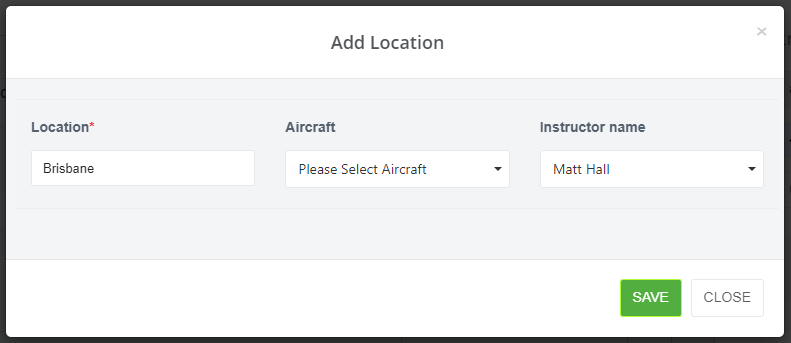
Once you have assigned locations to aircraft and instructors, the booking system can be filtered to show only those items associated with a particular location(s). Each location can be selected or deselected using the check boxes on the left hand side of the calendar screen using your web login.

The same filtering can be applied within the app: